My Windows 11 Computer for Seniors
$29.99
| Title | Range | Discount |
|---|---|---|
| Trade Discount | 5 + | 25% |
- Description
- Additional information
Description
My Microsoft Windows 11 Computer for Seniors is an easy, full-color tutorial on the latest operating system from Microsoft.
Veteran author Michael Miller is known for his ability to explain complex topics to everyday readers. Michael wrote this book from the 50+ point of view, using step-by-step instructions and large, full-color photos to cover all the most popular tasks. Miller will help you learn to:
- Configure Windows 11 to work better for those with vision and physical challenges
- Explore the web with Microsoft’s Edge browser and Google Search
- Find, install, and use the best Windows apps
- Reliably connect to the Internet, both at home and away
- Shop safely online and avoid online scams
- Make and receive video and voice calls with Skype
- Connect your phone to your PC to text and make calls
- Stay connected with friends and family on Facebook, Pinterest, and Twitter
- Store, touch up, and share your pictures
- Send and receive email with Windows 11’s Email app
- Keep track of all your files, and back them up safely
- Watch streaming video on your PC with Disney+, Netflix, YouTube, and more
- Discover great new music with Amazon Music, Apple Music, Last.fm, Pandora, and Spotify
- Fix common PC problems, and manage Windows updates
My Windows 11 Computer for Seniors
Easy, clear, readable, and focused on what you want to do
Step-by-step instructions for the tasks you care about most
Large, full-color, close-up photos show you exactly what to do
Common-sense help whenever you run into problems
Tips and notes to help you do even more
Over the years, you’ve learned a lot. Now, learn Windows 11!
We’ve brought together all the Windows 11 skills you need to stay connected and safe, express your creativity, find new passions, and live a better, healthier life. Our crystal-clear instructions respect your smarts but never assume you’re an expert. Big, colorful photos on nearly every page make this book incredibly easy to read and use!
* Get started with Windows 11, whether you’re experienced with computers or not
* Learn all that’s new and different in Windows 11, including the new taskbar and Start menu
* Reliably connect to the Internet, both at home and away
* Explore the Web with the Microsoft Edge browser and Google Search
* Make and receive video and voice calls with Microsoft Teams and Zoom
* Send and receive email with the Windows Email app
* Shop safely online and avoid online scams
* Find, install, and use the best Windows apps
* Connect your phone to your PC to text, make calls, and share photos
* Stay connected with friends and family on Facebook, Pinterest, and Twitter
* Store, touch up, and share your pictures
* Keep track of all your files and folders
* Watch streaming TV shows and movies and listen to streaming music on your PC
* Configure Windows 11 to work better for those with vision and physical challenges
* Fix common PC problems and manage Windows updates
Updated for Windows 11.
Chapter 1, Understanding Computer Basics.
Chapter 2, Performing Basic Operations.
Chapter 3, Using Your Windows 11 PC.
Chapter 4, Windows 11 for Windows 10 Users.
Chapter 5, Connecting Printers and Other Peripherals.
Chapter 6, Personalizing Windows.
Chapter 7, Working with Widgets.
Chapter 8, Configuring Windows for Multiple Users.
Chapter 10, Using Windows on a Touchscreen or 2-in-1 Device.
Chapter 11, Using Apps and Programs.
Chapter 12, Connecting to the Internet—at Home or Away.
Chapter 13, Browsing and Searching the Web.
Chapter 14, Shopping and Ordering Online.
Chapter 15, Staying Safe Online.
Chapter 16, Emailing Friends and Family.
Chapter 17, Video Chatting with Zoom and Microsoft Teams.
Chapter 18, Connecting with Facebook and Other Social Media.
Chapter 19, Storing and Sharing Your Pictures and Movies.
Chapter 20, Watching Movies and TV Shows on Your PC.
Chapter 21, Listening to Music on Your PC.
Chapter 22 Working with Files and Folders.
Chapter 23, Dealing with Common Problems.
Chapter 24, Updating Windows.
Chapter 25, Frequently Asked Questions.
Glossary.
Chapter 1 Understanding Computer Basics
Examining Key Components
Hard Disk Drive
Solid-State Drive
Memory
Processor
Display
Keyboard
Pointing Device
Connectors
Exploring Different Types of PCs
Desktop PCs
All-in-One PCs
Laptop PCs
2-in-1 PCs
Which Type of PC Should You Buy?
Setting Up Your New Computer System
Set Up a Laptop or 2-in-1 PC
Set Up an All-in-One PC
Set Up a Traditional Desktop PC
Chapter 2 Performing Basic Operations
Using Windows with a Mouse or Touchpad
Mouse and Touchpad Operations
Using Windows with a Keyboard
Keyboard Operations
Using Windows with a Touchscreen Display
Touchscreen Operations
Chapter 3 Using Your Windows 11 PC
Powering Up and Powering Down
Turn On Your Computer
Turn Off Your Computer
Finding Your Way Around Windows
Use the Start Menu
Use the Taskbar
Use the Quick Settings Panel
Use the Notifications Panel
Switching from Windows S Mode to Windows Home
Switch from Windows S Mode to Windows Home
Chapter 4 Windows 11 for Windows 10 Users
Can Your PC Run Windows 11?
What’s New in Windows 11?
How to Do the Same Old Things–the New Windows 11 Way
Chapter 5 Connecting Printers and Other Peripherals
Connecting Devices via USB
Connect a Peripheral Device
Connecting a Printer
Connect a Wireless Printer
Connect a Printer via USB
Connecting Your PC to Your TV
Connect via HDMI
Wirelessly Mirror Your Computer Screen
Chapter 6 Personalizing Windows
Personalizing the Start Menu and Taskbar
Personalize the Start Menu
Personalize the Taskbar
Pin Apps to the Taskbar
Personalizing the Windows Desktop
Change the Desktop Background
Change the Accent Color
Switch to Dark or Light Mode
Change the Desktop Theme
Personalizing Widgets
Display and Use the Widgets Panel
Personalize the Widgets Panel
Add a New Widget to the Widgets Panel
Personalize Your News Feed
Personalizing the Lock Screen
Change the Lock Screen Background
Display a Slideshow on the Lock Screen
Change Your Account Picture
Configuring Other Windows Settings
Configure Settings from the Settings App
Chapter 7 Working with Different Users
Understanding User Accounts
Adding New Users
Add a User with an Existing Microsoft Account
Create a New User Account
Signing In and Switching Users
Set Sign-In Options
Sign In with Multiple Users
Switch Users
Chapter 8 Using Apps and Programs
Finding and Launching Apps in Windows
Display All Apps
Search for Apps
Open an App
Working with Apps
Scroll Through a Window
Maximize, Minimize, and Close a Window
Resize a Window
Snap a Window
Use Pull-Down Menus, Toolbars, and Ribbons
Switch Between Open Windows
Work with Multiple Desktops in Task View
Shopping for Apps and Programs
Find and Install Windows Apps
Find and Install Traditional Software Programs
Chapter 9 Making Windows Easier to Use
Using Accessibility Functions in Windows 11
Access Accessibility Features
Enlarge the Screen
Use Color Filters
Improve Onscreen Contrast
Make the Mouse Pointer Easier to See
Make the Text Cursor Easier to See
Read Text Aloud with Narrator
Use the On-Screen Keyboard
Using Alternative Input Devices
Replace the Touchpad
Attach a Different Keyboard
Chapter 10 Connecting to the Internet–at Home or Away
Connecting to the Internet–and Your Home Network
Connect to Your Home Network
Access Other Computers on Your Network
Connecting to the Internet at a Public Wi-Fi Hotspot
Connect to a Wi-Fi Hotspot
Chapter 11 Browsing and Searching the Web
Understanding the Web
Using Microsoft Edge
Open and Browse Web Pages
Work with Tabs
Save Favorite Pages
Return to a Favorite Page
Revisit History
Browse in Private
View a Page in the Immersive Reader
Print a Web Page
Set Your Home Page
Select Which Pages Open When You Launch Edge
Configure the New Tab Page
Searching the Internet
Search Google
Search Bing
Search DuckDuckGo
Change the Default Search Engine
Chapter 12 Shopping and Ordering Online
Purchasing from Online Retailers
Discover Online Retailers
Search or Browse for Merchandise
Examine the Product (Virtually)
Make a Purchase
Check Out and Pay
Buying and Selling at Online Marketplaces
Craigslist
eBay
Etsy
Facebook Marketplace
Reverb
Ordering Meals, Groceries, and More for Delivery
Order Meals Online
Order Groceries Online
Chapter 13 Protecting Yourself Online
Protecting Against Identity Theft and Phishing Schemes
Avoiding Phishing Scams
Keeping Your Private Information Private
Hiding Personal Information on Facebook
Protecting Against Online Fraud
Identifying Online Scams
Avoiding Online Fraud
Protecting Against Computer Viruses and Other Malware
Protecting Against Malware
Using Antimalware Software
Using Windows Security
Protecting Against Ransomware
Chapter 14 Emailing Friends and Family
Using the Windows Mail App
Set Up Your Email Account
View Incoming Messages
Reply to a Message
Send a New Message
Move a Message to Another Folder
Delete a Message
Using Gmail
Receive and Reply to Messages
Send a New Message
Delete a Message
Managing Your Contacts with the People App
View Your Contacts
Add a New Contact
Chapter 15 Video Chatting with Microsoft Teams and Zoom
Participating in Microsoft Teams Meetings
Accept a Meeting Invitation
Blur Your Background
Launch a New Teams Meeting
Start a Text Chat
Participating in Zoom Meetings
Accept a Meeting Invitation
Enter a Meeting Manually
Apply a Virtual Background
Leave a Meeting
Start a New Instant Meeting
Schedule a Meeting in Advance
Starting and Ending a Meeting
Chapter 16 Using Your Windows PC with Your Android Phone
Linking Your Phone to Your PC
Link Your Phone
Texting and Calling on Your PC
Receive Text Messages
Send Text Messages
Make a Phone Call
Doing More with Your Phone and Windows
Share a Web Page from Your Phone to Your PC
Share a Web Page from Your PC to Your Phone
View Photos from Your Phone on Your PC
Chapter 17 Connecting with Facebook and Other Social Media
Sharing with Friends and Family on Facebook
Discover New–and Old–Friends on Facebook
Post a Status Update
View Posts in Your News Feed
Pinning Items of Interest to Pinterest
Create a New Board
Find and Save Interesting Items
Save an Item from a Web Page
Keeping Up to Date with Twitter
Search for Users to Follow
View Tweets
Post a Tweet
Retweet Another Tweet
Chapter 18 Storing, Editing, and Sharing Your Pictures
Using Your Smartphone or Digital Camera with Your Windows PC
Transfer Photos from the Cloud
Transfer Photos Directly from a Smartphone or Tablet
Transfer Photos from a Memory Card
Viewing Photos on Your PC
View Your Photos
Create and View Photo Albums
Touching Up Your Photos
Enter Editing View
Rotate a Photo
Crop a Photo
Apply a Filter
Remove Red Eye
Retouch a Photo
Adjust Brightness and Contrast
Adjust Color and Tint
Apply Other Effects
Save Your Work
Sharing Your Pictures
Sharing a Photo from the Photos App
Attach a Photo in the Mail App
Chapter 19 Watching Movies and TV Shows on Your PC
Watching Streaming Video Services
Amazon Prime Video
Apple TV+
Discovery+
Disney+
HBO Max
Hulu
Netflix
Paramount+
Peacock
Watch Other Paid Streaming Video Services
Watch Free Streaming Video Services
Watching Live TV on Your PC
fuboTV
Hulu + Live TV
Philo
Sling TV
YouTube TV
Viewing and Sharing Videos on YouTube
View a Video
Upload Your Own Video
Chapter 20 Listening to Music and Podcasts on Your PC
Listening to Streaming Music
Listen to Pandora
Listen to Spotify
Purchasing Digital Music Online
Purchase Music from the Amazon Digital Music Store
Listen to Digital Music with the Windows 11 Media Player App
Listening to Podcasts Online
Find Podcasts with Google Podcasts
Listen to a Podcast
Chapter 21 Using Files and Folders
Using File Explorer
Navigate Folders and Libraries
Use the Navigation Pane
Change the Folder View
Sort Files and Folders
Working with Folders
Create a New Folder
Rename a Folder or File
Managing Files
Copy a File
Move a File
Delete a File or Folder
Restore a Deleted File
Empty the Recycle Bin
Working with Microsoft OneDrive
Manage OneDrive Files on the Web
Manage OneDrive Files from File Explorer
Upload a File to OneDrive
Download a File to Your PC
Chapter 22 Dealing with Common Problems
Performing Necessary Maintenance
Automatically Clean Up Files with Storage Sense
Manually Delete Unnecessary Files
Delete Unused Programs
Fixing Simple Problems
You Can’t Connect to the Internet
You Can’t Go to a Specific Web Page
You Can’t Print
Your Computer Is Slow
A Specific Program Freezes
Your Entire Computer Freezes
Troubleshooting Other PC Problems
Chapter 23 Updating Windows
Managing Windows Update
View Update History
Uninstall an Update
Set Hours Not to Update
Delay Updates
Install an Update Manually
Resetting Your Computer
Reset This PC
Chapter 24 Frequently Asked Questions
Questions About Choosing a New Computer
How Does a Windows PC Differ from a Mac?
How Does a Windows PC Differ from a Chromebook?
How Much Memory and Storage Space Do I Really Need?
Should I Buy an Intel or AMD PC?
Do I Need a Touchscreen Display?
What Does Spending More Money Get Me?
Questions About Using Your Computer
Why Is My Computer Slowing Down/How Can I Speed Up My Computer?
How Do I Set Up a Home Network?
How Fast an Internet Connection Do I Need?
What Do the Function Keys Do?
My Computer’s Running Out of Storage Space–What Do I Do?
How Do I Clean My Computer?
I Just Spilled Liquid on My Keyboard–What Do I Do?
Questions About Using Windows
What Is Safe Mode and How Do I Get into It?
When I Try to Delete a File, I Get an Error Message That It’s Being Used By Another Program–What Do I Do?
Is It Safe to Turn Off My Notebook PC Without Doing a Windows Shut Down?
I Accidentally Deleted a File–How Can I Get It Back?
Questions About Safe Computing
Do I Need to Buy an Antivirus Program?
How Do I Know If My Computer Has a Virus?
What Do I Do If My Computer Is Infected with a Virus?
I Got an Email with a File Attached–Should I Open It?
I Got an Email Asking Me for Private Information–What Should I Do?
Glossary
9780137841707 TOC 1/24/2022
Michael Miller is a prolific and popular writer of more than 200 nonfiction books who is known for his ability to explain complex topics to everyday readers. He writes about a variety of topics, including technology, business, and music. His best-selling books for Que and AARP include My Video Chat for Seniors, My iPad for Seniors, My TV for Seniors, My Social Media for Seniors, My Facebook for Seniors, My Smart Home for Seniors, My Internet for Seniors, and My eBay for Seniors. Worldwide, his books have sold more than 1.5 million copies.
Find out more at the author’s website: www.millerwriter.com
Follow the author on Twitter: @molehillgroup
My Windows 11 Computer for Seniors is an easy, full-color tutorial on the latest operating system from Microsoft.
- Written specifically for seniors—this is not a beginner level book that is shoehorned into the “Seniors” mold
- Full-color, custom interior that is designed specifically for seniors, using larger text and images
- Part of the wildly popular My… series, which has already shown some traction with the seniors audience
Additional information
| Dimensions | 1.10 × 6.90 × 9.00 in |
|---|---|
| Series | |
| Imprint | |
| Format | |
| ISBN-13 | |
| ISBN-10 | |
| Author | |
| Subjects | higher education, Employability, IT Professional, ITP General, H-01 QUE |