My iPad for Seniors (covers all iPads running iPadOS 14)
$26.99
| Title | Range | Discount |
|---|---|---|
| Trade Discount | 5 + | 25% |
- Description
- Additional information
Description
- Based off the best-selling iPad book
- Full color, task-based tutorial
- Includes all of the most commonly used functions
- Provides tips and tricks for using the iPad with specific attention to apps that seniors find useful
Chapter 1: Buying and Unboxing Your iPad 3
Choosing the Right iPad for You 4
iPad mini 4
iPad 6
iPad Air 7
iPad Pro 7
Which iPad Should You Buy? 9
Unboxing Your New iPad 10
What’s Inside the Box 10
Powering Up Your iPad for the First Time 11
Turn It On–for the First Time 12
Accessorizing Your iPad 13
Chapter 2: Getting Started with Your iPad 19
Getting to Know Your iPad 19
Front 19
Top 21
Sides 22
Bottom 22
Back 23
Turning Your iPad On and Off 24
Power On Your iPad 24
Unlock Your iPad with Face ID 25
Unlock Your iPad with Touch ID 26
Unlock Your iPad with a Passcode 26
Lock Your iPad 27
Power Off Your iPad 27
Force a Restart on a Regular iPad 28
Force a Restart on an iPad Pro 28
Using Your iPad 29
Learn Essential Multi-Touch Gestures 30
Perform Common Operations 30
Navigate the Home Screen 32
View Notifications on the Cover Sheet 33
Manage Open Apps 34
Understand the Status Bar 35
Performing Basic Operations 36
View and Respond to Alerts 37
Display the Control Center 38
Adjust the Brightness 39
Activate Night Shift 39
Change the Volume Level 40
Rotate the iPad 41
Activate Do Not Disturb Mode 42
Enter Text with the Onscreen Keyboard 42
Copy and Paste Text 44
Set an Alarm 45
Set a Timer 46
Use the Stopwatch 47
Managing Your iPad’s Battery 47
Recharge the Battery 48
Monitor Battery Usage 49
Chapter 3: Personalizing the Way Your iPad Looks and Works 51
Personalizing the Lock and Home Screens 51
Change the Wallpaper 52
Change the Size of App Icons 54
Arrange App Icons 54
Add Icons to and Remove Icons from the Dock 55
Organize Icons with Folders 56
Display Today View 58
Put Today View on the Home Screen 59
Customize Widgets in Today View 60
Customize the Control Center 63
Configuring Device Settings 63
Display the Settings Page 64
Configure Notifications 64
Choose Light or Dark Mode 66
Configure the Display and Brightness 67
Change System Sounds 69
Configure Individual Apps 70
Managing System Settings 70
Display and Manage General Settings 70
Managing Your Screen Time 72
View Your Screen Time 73
Configure Downtime 74
Set App Limits 76
Block Specific Content 77
Chapter 4: Making Your iPad More Accessible 79
Making the iPad Easier to See 79
Read the Screen with VoiceOver 80
Magnify the Screen with Zoom 83
Invert Screen Colors 84
Configure the Screen for Colorblind Users 85
Make Onscreen Text Larger and Bolder 85
Making the iPad Easier to Hear 86
Use a Hearing Aid with Your iPad 86
Turn On Closed Captioning When Watching Videos 87
Making the iPad Easier to Operate 88
Adjust the Touchscreen Display 88
Enable AssistiveTouch 89
Chapter 5: Connecting to the Internet and Browsing the Web 93
Connecting to a Wi-Fi Network 93
Connect to Your Home Wireless Network 94
Connect to a Public Wireless Hotspot 95
Change Networks 98
Connect to a Network You’ve Previously Connected To 98
Using the Safari Web Browser 99
Launch the Safari Browser 100
Enter a Web Address 100
Use Web Links 102
View Multiple Pages in Tabs 102
Bookmark Pages 103
Revisit Past Pages 105
Browse the Web in Private 105
Configure Safari Settings 106
Clear History, Cookies, and Browsing Data 107
Making the Web More Readable 108
Zoom in to a Page 109
Read Articles with Safari Reader 110
Chapter 6: Keeping Your iPad Safe and Secure 113
Creating a Safer Lock Screen 114
Set a Simple Passcode 114
Changing Your Unlock Method 114
Use Fingerprint Recognition with Touch ID 116
Use Face Recognition with Face ID 118
Erase Data After Too Many Unlock Attempts 120
Reducing the Risk of Theft 121
Keep Your iPad Safe 122
Track a Lost or Stolen iPad 123
Staying Safe Online 125
Protect Against Identity Theft 125
Keep Your Private Information Private 127
Protect Against Online Fraud 127
Shop Safely 129
Chapter 7: Controlling Your iPad–and More–with Siri 133
Getting to Know Siri, Your iPad’s Virtual Personal Assistant 133
Configure Siri 134
Summon Siri 137
Using Siri to Control Your iPad and Apps 138
Launch Apps 138
Control System Functions 138
Send and Receive Messages 138
Manage Meetings, Events, and Reminders 139
Take and View Pictures 140
Listen to Music 140
Using Siri to Find Interesting and Useful Information 141
Find Information 141
Solve Equations and Make Conversions 142
Find Businesses and Get Directions 143
Triggering Multiple Actions with Shortcuts 143
Use an Existing a Shortcut 144
Create a New Shortcut 145
Run a Shortcut 147
Chapter 8: Installing and Using Apps 149
Working with Apps 149
Launch an App from the Home Screen 150
Launch an App from the Dock 150
Search for an App 151
Switch Between Apps 153
Close an App 154
Finding New Apps in the App Store 154
Browse and Search the App Store 155
Purchase and Download Apps 157
Managing Installed Apps 158
View and Manage Purchased Apps 159
Delete an App 160
Multitasking on Your iPad 161
Display Multiple Windows with Split View 161
Open a Floating Window with Slide Over 163
View All Open Windows with App Exposé 167
Drag and Drop Text and Pictures Between Apps 167
Chapter 9: Sending and Receiving Email 171
Sending and Receiving Messages 171
Select an Inbox 172
Read a Message 173
Reply to a Message 175
Create and Send a New Message 175
Attach a Photo to a Message 177
Delete a Message 178
Organize Messages in Files 179
Deal with Junk Email (Spam) 182
Configuring the Mail App 183
Add an Email Account 183
Get Notified of New Messages 185
Create a Signature 186
Chapter 10: Managing Your Contacts 189
Using the Contacts App 189
Add a New Contact 190
Edit a Contact 191
Delete a Contact 192
Viewing and Contacting Your Contacts 193
Display a Contact 193
Search for a Contact 193
Contact a Contact 194
Chapter 11: Video Chatting and Texting 197
Text Messaging with the Messages App 197
Send and Receive Text Messages 198
Send an Audio Message 200
Send a Photo 200
Send a Video Message 202
Video Chatting and More with FaceTime 203
Start a Video Chat 204
Add a Person to a Group Video Chat 205
Answer a FaceTime Request 207
Make an Audio Call 207
Group Video Meetings with Zoom 208
Join a Meeting from a Link 209
Join a Meeting from Within the Zoom App 209
Participate in a Zoom Meeting 210
Start a New Zoom Meeting 213
Schedule a Meeting in Advance 215
Chapter 12: Getting Social with Facebook, Pinterest, and Other Social Networks 221
Using Facebook 221
Navigate Facebook’s iPad App 222
Read and Respond to Posts 224
Post a Status Update 226
Using Pinterest 227
View and Save Pins 227
Pin from a Website 228
Using Twitter 230
Read Tweets 230
Create a New Tweet 231
Using LinkedIn 232
Navigate the LinkedIn App 233
Create a New Post 235
Chapter 13: Staying Organized with Calendar and Reminders 239
Using the Calendar App 239
View Events 240
Add a New Event 241
Create a Recurring Event 243
Create an Alert for an Event 246
Invite Others to an Event 247
Using the Reminders App 248
View and Manage Your Reminders 248
Add a New Reminder 249
Chapter 14: Reading eBooks, Magazines, and Newspapers 253
Reading eBooks on Your iPad 253
Find and Purchase Books with the Books App 254
Read a Book with the Books App 256
Reading News Stories with the News App 260
Personalize What News You Receive 260
Read News Stories 261
Chapter 15: Shooting, Editing, and Sharing Photos and Videos 265
Shooting Digital Photos 265
Launch the Camera App 266
Take a Picture 267
Take a Selfie 271
Take a Panoramic Photo 273
Viewing and Editing Your Photos 276
View Your Photos 277
Organize Photos in Albums 283
Crop and Straighten a Picture 285
Apply Auto-Enhance 287
Apply a Filter 287
Adjust Brightness, Color, and More 288
Shooting and Editing Videos 288
Shoot a Video 289
Trim a Video 291
Sharing Photos and Videos 292
Share via Text Message 293
Share via Email 294
Share via Facebook 295
Chapter 16: Listening to Music 299
Listening to Streaming Music 299
Listen to Apple Music 300
Listen to Pandora 303
Listen to Spotify 306
Buying and Playing Music from the iTunes Store 308
Purchase Music from the iTunes Store 308
Play Your Tunes 311
Chapter 17: Watching TV Shows, Movies, and Other Videos 313
Watching Paid Streaming Video Services 313
Watch Amazon Prime Video 314
Watch Apple TV+ 316
Watch CBS All Access 317
Watch Disney+ 319
Watch HBO Max 320
Watch Hulu 322
Watch Netflix 323
Watching Other Streaming Video Services 325
Discover Other Streaming Video Services 325
Watch Live TV Online 326
Using the Apple TV App 327
Find Something to Watch 327
Subscribe to a Channel 329
Manage Your Subscriptions 329
Watching YouTube 331
Find a Video 331
Watch a Video 333
Chapter 18: Controlling Your Smart Home 335
Understanding Apple HomeKit 336
How HomeKit Works 336
Adding Devices and Rooms 337
Add a New Accessory 337
Create a Scene 339
Controlling Your Smart Devices 341
Control a Device or Scene from Your iPad 341
Control Devices and Scenes with Siri 342
Chapter 19: Traveling with Maps and Other Travel Apps 345
Traveling with the Maps App 345
Display a Map 346
Generate Driving Directions 347
Exploring Other Travel-Related Apps 348
Discover Travel Apps 348
Chapter 20: Keeping Fit and Healthy 353
Exploring Health and Fitness Apps 353
Discover Exercise and Yoga Apps 354
Exploring Food and Nutrition Apps 355
Discover Dieting Apps 355
Discover Cooking and Recipe Apps 356
Exploring Medical Apps 357
Discover Medical-Related Apps 357
Chapter 21: Getting Productive 361
Using Your iPad’s Built-In Productivity Apps 361
Write with Pages 362
Work with Numbers 365
Present with Keynote 368
Discovering More Productivity Apps 371
Google Docs, Sheets, and Slides 371
Microsoft Excel, PowerPoint, and Word 372
Chapter 22: Using Pencils, Keyboards, and Trackpads 375
Connecting Bluetooth Devices 375
Connect a New Bluetooth Device 376
Using Pencils and Styli 377
Work with the Apple Pencil 377
Annotate a Document 380
Fill In Forms 380
Draw Onscreen 381
Using External Keyboards 382
Connecting and Pairing the Smart Keyboard and Magic Keyboard 383
Working with an External Keyboard 384
Using Trackpads and Mice 384
Configure Your Trackpad or Mouse 386
Use a Trackpad or Mouse 386
Chapter 23: Playing Games 389
Finding Games to Play 389
Download Games from the App Store 390
Discovering Popular Games 392
Action Games 392
Adventure Games 393
AR Games 394
Board Games 395
Card Games 395
Casino Games 396
Casual Games 397
Family Games 397
Indie Games 398
Kids Games 399
Music Games 400
Puzzle Games 400
Racing Games 401
Role-Playing Games402
Simulation Games 402
Sports Games 403
Strategy Games 404
Trivia Games 405
Word Games 406
Playing Games with Apple Arcade 407
Finding Apple Arcade Games 407
Downloading Apple Arcade Games 408
Chapter 24: Managing Files on Your iPad and in the Cloud 411
Managing Your iPad’s Storage 411
Examine Available Storage 412
Manage Available Storage Space 412
Working with the Files App 413
View and Open Files 414
Work with Files 415
Create a New Folder 416
Using External Storage 416
Make the Connection 416
Work with Files 417
Working with iCloud 418
Configure iCloud on Your iPad 420
Back Up Your iPad to iCloud 421
Using AirDrop and AirPlay to Share with Other Devices 423
Share Files with AirDrop 423
Stream Media with AirPlay 424
Chapter 25: Fixing Common Problems 427
Troubleshooting iPad Problems 427
Your iPad Is Frozen 428
Your iPad Won’t Turn On 429
Your iPad Won’t Turn Off 429
An Individual App Freezes or Doesn’t Work Right 430
Your iPad Runs Slowly 430
Your iPad’s Wi-Fi Connection Doesn’t Work 431
Your iPad Charges Slowly or Not at All 432
Your iPad Doesn’t Rotate 432
Your iPad Keeps Asking for Your iCloud Password 433
You Forgot Your iPad Passcode 434
Updating and Resetting Your iPad 435
Update to the Latest Version of iPadOS 435
Factory Reset Your Device to “Like New” Condition 436
Restore from an iCloud Backup 437
Restore from an iTunes Backup 438
Glossary 440
</b
Covers All iPads Running iPadOS 14
Easy, clear, readable, and focused on what you want to do. Full-colour, step-by-step tasks walk you through getting and keeping your iPad working just the way you want.
Learn how to
- Discover all the new features of iPadOS 14
- Wirelessly connect to and browse the Internet, at home or away
- Personalise the way your iPad looks and works–including Dark Mode
- Make your iPad easier to use if you have trouble seeing or tapping the screen
- Use Siri voice commands to control your iPad and find useful information
- Communicate with friends and family via email, text messaging, and FaceTime and Zoom video chats
- Shoot, share, and view photos and videos
- Listen to streaming music and watch streaming movies and TV shows online
- Connect and use the Apple Pencil, external keyboards, trackpads, and mice
- Use iCloud to store and share your photos and other important data online
- Troubleshoot common iPad problems
Covers All iPads Running iPadOS 14
Easy, clear, readable, and focused on what you want to do. Full-color, step-by-step tasks walk you through getting and keeping your iPad working just the way you want.
Learn how to
- Discover all the new features of iPadOS 14
- Wirelessly connect to and browse the Internet, at home or away
- Personalize the way your iPad looks and works–including Dark Mode
- Make your iPad easier to use if you have trouble seeing or tapping the screen
- Use Siri voice commands to control your iPad and find useful information
- Communicate with friends and family via email, text messaging, and FaceTime and Zoom video chats
- Shoot, share, and view photos and videos
- Listen to streaming music and watch streaming movies and TV shows online
- Connect and use the Apple Pencil, external keyboards, trackpads, and mice
- Use iCloud to store and share your photos and other important data online
- Troubleshoot common iPad problems
Michael Miller is the popular and prolific writer of more than 200 non-fiction books, known for his ability to explain complex topics to everyday readers. He writes about a variety of topics, including technology, business, and music. His best-selling books for Que include My TV for Seniors, My iPhone for Seniors, My Facebook for Seniors, My Social Media for Seniors, My Internet for Seniors, My Smart Home for Seniors, My Windows 10 Computer for Seniors, Easy Computer Basics, and Computer Basics: Absolute Beginner’s Guide.
Worldwide, his books have sold more than 1.5 million copies.
Additional information
| Dimensions | 0.90 × 7.00 × 9.10 in |
|---|---|
| Series | |
| Imprint | |
| Format | |
| ISBN-13 | |
| ISBN-10 | |
| Author | |
| Subjects | iOS 14, my ipad for seniors, ipad book, ipad for seniors: ipad for seniors in easy steps, ipad for seniors for dummies, how to use ipad, ipad help, ipad price, which is best ipad, apps for the ipad, ipad apple, higher education, iOS 13, ipad air, H-01 QUE, ITP General, IT Professional, Employability, 2019 ipad, 2020 ipad, 2021 ipad |