Linux Phrasebook
$29.99
| Title | Range | Discount |
|---|---|---|
| Trade Discount | 5 + | 25% |
- Description
- Additional information
Description
The second edition of the Linux Phrasebook updates and expands the material to take into account changes in the technology as well as incorporate feedback and suggestions from hundreds of readers of the first edition of the book.
This edition adds an entirely new chapter on manipulating text files, and every other chapter in the book has been extensively tweaked and updated to improve upon the assortment of commands covered.
Get more done faster at the Linux command line! This best-selling Linux Phrasebook has been thoroughly updated in the second edition to reflect the newest distributions, incorporate feedback from hundreds of active Linux users, and cover today’s newest tools and techniques — including an entirely new chapter on text file manipulation.
Linux Phrasebook, Second Edition offers a concise, handy reference to the Linux commands that, like a language phrasebook, can be used on the spot on moment’s notice.
Don’t waste a minute on non-essentials: this straight-to-the-point reference delivers specific information and tested commands designed to work with any modern Linux distribution. Portable enough to take anywhere, it starts with a quick introduction to essential command line concepts, and then delivers all the modern Linux command examples, variations, and parameters you need to:
- View, manipulate, archive, and compress files
- Control file ownership and permissions
- Find anything on your systems
- Efficiently use the Linux shell
- Monitor system resources
- Install software
- Test, fix, and work with networks
Linux Phrasebook, Second Edition is the perfect quick command line reference for millions of Linux users and administrators at all levels of experience: people who want to get reliable information they can use right now — with no distractions and no diversions!
Contents at a Glance
Part I: Getting Started
Chapter 1 Things to Know About Your Command Line
Everything Is a File
Maximum Filename Lengths
Names Are Case-Sensitive
Special Characters to Avoid in Names
Wildcards and What They Mean
Special Files That Affect Your Command Line
If There’s Too Much Stuff on Screen, Reset
Chapter 2 Navigating Your File System
List Files and Folders
List the Contents of Other Folders
List Folder Contents Using Wildcards
View a List of Files in Subfolders
View a List of Contents in a Single Column
View Contents As a Comma-Separated List
View Hidden Files and Folders
Visually Display a File’s Type
Display Contents in Color
List Permissions, Ownership, and More
Reverse the Order Contents Are Listed
Sort Contents by Date and Time
Sort Contents by Size
Express File Sizes in Terms of K, M, and G
Display the Path of Your Current Directory
Change to a Different Directory
Change to Your Home Directory
Change to Your Previous Directory
Chapter 3 Creation and Destruction
Change a File to the Current Time
Change a File to Any Desired Time
Create a New, Empty File
Create a New Directory
Create a New Directory and Any Necessary Subdirectories
Copy Files
Copy Files Using Wildcards
Copy Files Verbosely
Stop Yourself from Copying over Important Files
Copy Directories
Copy Files As Perfect Backups in Another Directory
Move Files and Folders
Rename Files and Folders
Understand How Linux Stores Files
Create a Link Pointing to Another File or Directory
Delete Files
Remove Several Files at Once with Wildcards
Prevent Yourself from Deleting Key Files
Delete an Empty Directory
Remove Files and Directories That Aren’t Empty
Deleting Troublesome Files
Chapter 4 Learning About Commands
Find Out About Commands with man
Quickly Find Out What a Command Does Based on Its Name
Search for a Command Based on What It Does
Read a Command’s Specific Man Page
Learn About Commands with info
Navigate Within info
Locate the Paths for a Command’s Executable, Source Files, and Man Pages
Find Out Which Version of a Command Will Run
Discover How a Command Will Be Interpreted
Chapter 5 Building Blocks
Run Several Commands Sequentially
Run Commands Only If the Previous Ones Succeed
Run a Command Only If the Previous One Fails
Plug the Output of a Command into Another Command
Understand Input/Output Streams
Use the Output of One Command As Input for Another
Redirect a Command’s Output to a File
Prevent Overwriting Files When Using Redirection
Append a Command’s Output to a File
Use a File As Input for a Command
Combine Input and Output Redirection
Send Output to a File and to stdout at the Same Time
Part II: Working with Files
Chapter 6 Viewing (Mostly Text) Files
Figure Out a File’s Type
View Files on stdout
Concatenate Files to stdout
Concatenate Files to Another File
Concatenate Files and Number the Lines
View Text Files a Screen at a Time
Search Within Your Pager
Edit Files Viewed with a Pager
View the First 10 Lines of a File
View the First 10 Lines of Several Files
View the First Several Lines of a File or Files
View the First Several Bytes, Kilobytes, or Megabytes of a File
View the Last 10 Lines of a File
View the Last 10 Lines of Several Files
View the Last Several Lines of a File or Files
View the Constantly Updated Last Lines of a File or Files
Chapter 7 Manipulating Text Files with Filters
Count the Number of Words, Lines, and Characters in a File
Number Lines in a File
Select an Entire Column of Data in a Delimited File
Sort the Contents of a File
Sort the Contents of a File Numerically
Remove Duplicate Lines in a File
Substitute Selected Characters with Others
Replace Repeated Characters with a Single Instance
Delete Matching Characters
Transform Text in a File
Print Specific Fields in a File
Chapter 8 Ownerships and Permissions
Become Another User
Become Another User, with His Environment Variables
Become root
Become root, with Its Environment Variables
Change the Group Owning Files and Directories
Recursively Change the Group Owning a Directory
Change the Owner of Files and Directories
Change the Owner and Group of Files and Directories
Understand the Basics of Permissions
Change Permissions on Files and Directories Using Alphabetic Notation
Change Permissions on Files and Directories Using Numeric Permissions
Change Permissions Recursively
Set and Then Clear suid
Set and Then Clear sgid
Set and Then Clear the Sticky Bit
Chapter 9 Archiving and Compression
Archive and Compress Files Using zip
Get the Best Compression Possible with zip
Archive and Compress Files of a Specified Type in Directories and Subdirectories
Password-Protect Compressed Zip Archives
Unzip Files
Test Files That Will Be Unzipped
Archive and Compress Files Using gzip
Archive and Compress Files Recursively Using gzip
Uncompress Files Compressed with gzip
Test Files That Will Be Unzipped with gunzip
Archive and Compress Files Using bzip2
Uncompress Files Compressed with bzip2
Test Files That Will Be Unzipped with bunzip2
Archive Files with tar
Archive and Compress Files with tar and gzip
Test Files That Will Be Untarred and Uncompressed
Untar and Uncompress Files
Part III: Finding Files, Words, and More
Chapter 10 Finding Files, Directories, Words, and Phrases
Search a Database of Filenames
Search a Database of Filenames Without Worrying About Case
Update the Database Used by locate
Searching Inside Text Files for Patterns
The Basics of Searching Inside Text Files for Patterns
Search Recursively for Text in Files
Search for Words and Highlight the Results
Search for Text in Files, Ignoring Case
Search for Whole Words in Files
Show Line Numbers Where Words Appear in Files
Search the Output of Other Commands for Specific Words
See Context for Words Appearing in Files
Show Lines Where Words Do Not Appear in Files
List Files Containing Searched-for Words
List the Number of Occurrences of Words in Files
Search for Words Inside Search Results
Chapter 11 The find Command
Find Files by Name
Find Files by Ownership
Find Files by File Size
Find Files by File Type
Find Files by Time
Show Results If the Expressions Are True (AND)
Show Results If Either Expression Is True (OR)
Show Results If the Expression Is Not True (NOT)
Execute a Command on Found Files
Execute a Command on Found Files More Efficiently
Execute a Command on Found Files Containing Spaces
Part IV: Your Environment
Chapter 12 Your Shell
View Your Command-Line History
Run the Last Command Again
Run a Previous Command Using Numbers
Run a Previous Command Using a String
Search for a Previous Command and Run It
Display All Command Aliases
View a Specific Command Alias
Create a New Temporary Alias
Create a New Permanent Alias
Remove an Alias
Create a New Temporary Function
Create a New Permanent Function
Display All Functions
Remove a Function
When to Use an Alias and When to Use a Function
Chapter 13 Monitoring System Resources
Discover How Long Your Computer Has Been Running
View All Currently Running Processes
View a Process Tree
View Processes Owned by a Particular User
End a Running Process
View a Dynamically Updated List of Running Processes
List Open Files
List a User’s Open Files
List Users for a Particular File
List Processes for a Particular Program
Display Information About System RAM
Show File System Disk Usage
Report File Space Used by a Directory
Report Just the Total Space Used for a Directory
Chapter 14 Installing Software
Install Software Packages (RPM)
Remove Software Packages (RPM)
Install Software Packages and Dependencies (RPM)
Remove Software Packages and Dependencies (RPM)
Upgrade Software Packages and Dependencies (RPM)
Find Packages Available for Download (RPM)
Install Software Packages (DEB)
Remove Software Packages (DEB)
Install Software Packages and Dependencies (DEB)
Remove Software Packages and Dependencies (DEB)
Upgrade Software Packages and Dependencies (DEB)
Find Packages Available for Download (DEB)
Clean Up Unneeded Installation Packages (DEB)
Troubleshoot Problems with APT (DEB)
Part V: Networking
Chapter 15 Connectivity
View the Status of Your Network Interfaces
Verify That a Computer Is Running and Accepting Requests
Trace the Route Packets Take Between Two Hosts
Query DNS Records
Configure a Network Interface
View the Status of Your Wireless Network Interfaces
Configure a Wireless Network Interface
Grab a New Address Using DHCP
Make a Network Connection Active
Bring a Network Connection Down
Display Your IP Routing Table
Change Your IP Routing Table
Troubleshooting Network Problems
Chapter 16 Working on the Network
Securely Log In to Another Compute
Securely Log In to Another Machine Without a Password
Securely Transfer Files Between Machines
Securely Copy Files Between Hosts
Securely Transfer and Back Up Files
Download Files Non-interactively
Download Websites Non-interactively
Download Sequential Files and Internet Resources
The #1 pocket guide to the Linux command line: instant solutions to hundreds of everyday tasks, now fully updated for the newest distros!
- The quick, functional, portable, and practical Linux command line reference: straight-to-the-point information that can be used anytime, anywhere
- The most popular title in the Developer’s Library Phrasebook series, now fully updated to reflect new Linux tools, commands, and utilities, and feedback from hundreds of readers
- Contains an all-new chapter on manipulating text files
Linux Phrasebook, Second Edition offers a concise, handy reference to the Linux commands that, like a language phrasebook, can be used on the spot on moment’s notice.
Don’t waste a minute on non-essentials: this straight-to-the-point reference delivers specific information and tested commands designed to work with any modern Linux distribution. Portable enough to take anywhere, it starts with a quick introduction to essential command line concepts, and then delivers all the modern Linux command examples, variations, and parameters you need to:
- View, manipulate, archive, and compress files
- Control file ownership and permissions
- Find anything on your systems
- Efficiently use the Linux shell
- Monitor system resources
- Install software
- Test, fix, and work with networks
Linux Phrasebook, Second Edition is the perfect quick command line reference for millions of Linux users and administrators at all levels of experience: people who want to get reliable information they can use right now — with no distractions and no diversions!Scott Granneman is an author, educator, and small business owner. He has written seven books and contributed to two. In addition, he was a columnist for SecurityFocus, one of the largest and most important security-focused sites on the Web, and Linux Magazine while it was in print.
As an educator, he has taught thousands of people of all ages–from preteens to senior citizens–on a wide variety of topics, including both literature and technology. He is currently an adjunct professor at Washington University in St. Louis and at Webster University, where he teaches a variety of courses about technology, social media, the Internet, and Web development. With the shift in focus over the past few decades to Linux and other open-source technologies, he has worked to bring knowledge of these powerful new directions in software to people at all technical skill levels.
As a Principal of WebSanity, a website planning, development, and hosting firm with clients in 12 states, he manages the firm’s Linux-based servers and infrastructure, researches new technologies, and works closely with other partners on the underlying WebSanity Content Management System (CMS).
- The quick, functional, portable, and practical Linux command line reference: straight-to-the-point information that can be used anytime, anywhere
- The most popular title in the Developer’s Library Phrasebook series, now fully updated to reflect new Linux tools, commands, and utilities, and feedback from hundreds of readers
- Contains an all-new chapter on manipulating text files
-
Part I: Getting Started
-
Chapter 1 Things to Know About Your Command Line
-
Chapter 2 Navigating Your File System
-
Chapter 3 Creation and Destruction
-
Chapter 4 Learning About Commands
-
Chapter 5 Building Blocks
-
Part II: Working with Files
-
Chapter 6 Viewing (Mostly Text) Files
-
Chapter 7 Manipulating Text Files with Filters
-
Chapter 8 Ownerships and Permissions
-
Chapter 9 Archiving and Compression
-
Part III: Finding Files, Words, and More
-
Chapter 10 Finding Files, Directories, Words, and Phrases
-
Chapter 11 The find Command
-
Part IV: Your Environment
-
Chapter 12 Your Shell
-
Chapter 13 Monitoring System Resources
-
Chapter 14 Installing Software
-
Part V: Networking
-
Chapter 15 Connectivity
-
Chapter 16 Working on the Network
Additional information
| Dimensions | 1.40 × 4.40 × 7.00 in |
|---|---|
| Series | |
| Imprint | |
| Format | |
| ISBN-13 | |
| ISBN-10 | |
| Author | |
| Subjects | command line u, unix for dummies, learn unix, Linux computers, unix os, Linux in a nutshell, unix shell gt, bash shell d, Linux pc, Linux for dummies, unix operating system, professional, unix tutorial, Linux reference, linux commands, linux os, Y-AY PROFESS OPEN SOURCE DEV, IT Professional, Employability, linux, higher education,   |