GO! with Windows 10 Getting Started
$73.32
| Title | Range | Discount |
|---|---|---|
| Trade Discount | 5 + | 25% |
- Description
- Additional information
Description
Motivate Students with an Easy-to-Use Design
- New Windows 10 Videos keep students up-to-date with the most recent changes in Windows.
- Design completely updated and revised to reflect the look of Windows 10 and Office 2013 while it enhances readability.
- Enhanced Chapter Openers include a more detailed introduction to the A&B instructional projects, and clearer chapter objectives and outcomes.
- GO! Learn it Online Section at the end of the chapter directs students to more learning opportunities like multiple choice and fill-in-the-blank activities.
- Updated and new styles for in-text boxed content—including Another Way, Notes, More Knowledge, Alerts, and new By Touch instructions—give students a clear view of additional resources and tips.
- Clearly indicated Built from Scratch projects—GO! has always had Built from Scratch projects, but for 2013, we added an icon to really call them out!
- Visual Summary focuses on the four key concepts to remember from each chapter.
- Review and Assessment Guide summarizes the end-of-chapter assessments for a quick overview of the different types/levels of assignments for each chapter.
- Skills and Procedures Summary chart for each chapter is provided online, featuring handy shortcut key tips.
- End-of-chapter Key Term Glossary with definitions for each chapter, plus a comprehensive end-of-book glossary.
- Annotated Solution Files are designed to help instructors very quickly and easily grade assignments.
- The Test Bank test-generating program allows instructors to add, edit, or delete questions from the test bank; analyze test results; and organize a database of exams and student results.
Teach the Windows 10 content YOU want in LESS TIME!
This book provides a one-chapter overview of Windows 10.
The primary goal of the GO! Series, aside from teaching computer applications, is ease of implementation, with an approach that is based on clearly defined projects for students and a one-of-a-kind supplements package. The GO! series is the right solution for you and your students in today’s fast-moving, mobile environment. GO! focuses on today’s mobile worker wherever, whenever, and from whatever device. It covers Office Online, Office 365 collaboration, and touch devices, so students are prepared to work in any environment.
Windows 10 is a new approach to operating systems for the more mobile world we live in. With Windows 10, apps, services, and content move across devices seamlessly, and updates will be delivered regularly. There are a variety of enhancements from Windows 10, and there are significant changes from Windows 7. To guide both new and experienced users of earlier versions, the GO! series takes project-based approach, which allows students to explore the core functionality of Windows 10, while learning how to use it effectively.
-
NEW! Coverage of Office 2016 features ensures that students are learning the skills they need to work in today’s job market.
-
A project-based approach clusters learning objectives around the projects, rather than software features. The instruction is based on the teachable moment where students learn important concepts at the exact moment they are practicing the skills.
-
Explanations and concepts are woven into each step without making students read long paragraphs of text before interacting with the software.
-
Learning outcomes are clearly stated, with numbered objectives, so students always know what they need to learn.
-
Each Project Opening Page clearly outlines:
-
Project Activities: what the student will do in this project
-
Project Files: what starting files are needed and how the student will save the files
-
Project Results: what the student’s finished project will look like
-
-
-
The clean design includes plenty of screenshots that validate students’ actions and engage visual learners.
-
Color-coded steps guide students through the projects with colors coded by project.
-
End-of-project icons let students know when they have completed a project, especially useful in self-paced or online classes.
-
NEW! In-text boxed content is included in-line with the instruction—not in the margins—so students won’t miss this important information and will learn it in context with what is on their screen. This applies to Another Way, Notes, More Knowledge, Alerts, and By Touch.
-
-
Teach the Course You Want in Less Time: the GO! series’ one-of-a-kind instructional system provides you with everything you need to prepare for class, teach the material, and assess your students.
-
Student Assignment Tracker lets students to track their own work.
-
Solution Files offer examples of homework submissions to serve as examples for students
-
Teach
-
PowerPoint Presentations provide a visual walk-through of every chapter with suggested lecture notes included.
-
Audio PowerPoint Presentations provide a visual walk-through of the chapter with the lecture notes read out loud.
-
Assess
-
Every assignment is accompanied by either a scoring checklist, a task-specific rubric, or an analytic rubric.
-
Solution Files are provided in three formats: native file, PDF, and annotated PDF.
-
Rubrics provide guidelines for grading open-ended projects.
-
Testbank questions are available for you to create your own objective-based quizzes for review.
-
-
-
NEW! IT Innovation Station lets you stay current with Office and Windows updates, news, and trends, especially now that Microsoft Office is in the cloud. Monthly updates on the MyITLab Community site, www.myitlabcommunity.com, from Pearson’s product team and author-instructors will offer tips on understanding updates, using new capabilities, implementing new instructional techniques, and optimizing your Office usage.
Teach the Windows 10 content YOU want in LESS TIME!
This book provides a one-chapter overview of Windows 10.
The primary goal of the GO! Series, aside from teaching computer applications, is ease of implementation, with an approach that is based on clearly defined projects for students and a one-of-a-kind supplements package. The GO! series is the right solution for you and your students in today’s fast-moving, mobile environment. GO! focuses on today’s mobile worker wherever, whenever, and from whatever device. It covers Office Online, Office 365 collaboration, and touch devices, so students are prepared to work in any environment.
Windows 10 is a new approach to operating systems for the more mobile world we live in. With Windows 10, apps, services, and content move across devices seamlessly, and updates will be delivered regularly. There are a variety of enhancements from Windows 10, and there are significant changes from Windows 7. To guide both new and experienced users of earlier versions, the GO! series takes project-based approach, which allows students to explore the core functionality of Windows 10, while learning how to use it effectively.
Also available with MyITLab®
MyITLab is an online homework, tutorial, and assessment program designed for Information Technology (IT) courses, to engage students and improve results. HTML5 Simulation exercises and Live-in-Application Grader projects come with the convenience of auto-grading and instant feedback, helping students learn more quickly and effectively. MyITLab builds the critical skills needed for college and career success. Digital badges lets students showcase their Microsoft Office or Computer Concepts competencies, keeping them motivated and focused on their future careers.
GO! Walkthrough
Chapter 1. Getting Started with Windows
Project 1A Getting to Know Windows 10
Objective 1: Explore the Windows 10 Environment
Activity 1.01 Identifying Apps and Platforms
Activity 1.02 Recognizing User Accounts in Windows 10
Activity 1.03 Turning On Your Computer, Signing In, and Exploring the Windows 10 Environment
Activity 1.04 Changing Your Desktop Background and Lock Screen Image
Activity 1.05 Creating a PIN to Use in Place of Passwords
Objective 2: Use File Explorer and Desktop Apps to Create a New Folder and Save a File
Activity 1.06 Pinning a Program and Adding a Toolbar to the Taskbar
Activity 1.07 Creating a New Folder to Store a File
Activity 1.08 Creating and Saving a File
More Knowledge: Jump to a Lettered Section of the All Apps List Quickly
Objective 3: Identify the Functions of the Windows 10 Operating System
Activity 1.09 Identifying Operating System Functions and Windows App Functions
Objective 4: Discover Windows 10 Features
Activity 1.10 Using Windows Apps
More Knowledge: Where Did the Hamburger Icon Come From?
Activity 1.11 Using Task View, Snap Assist, and Virtual Desktops
Activity 1.12 Organizing Your Start Menu and Getting Apps from the Windows Store
Activity 1.13 Using the Windows 10 Action Center
Activity 1.14 Using Cortana and Searching for Help
Activity 1.15 Using the Microsoft Edge Browser
Objective 5: Sign Out of Windows 10, Turn Off Your Computer, and Manage User Accounts
Activity 1.16 Locking, Signing Out of, and Shutting Down Your Computer
Activity 1.17 Customizing and Managing User Accounts
Objective 6: Managing Your Windows 10 System
Activity 1.18 Managing Windows Updates, Notifications, and Backup
More Knowledge: Consider a Commercial Backup Service Instead
Activity 1.19 Managing Windows Defender and Windows Firewall
Project 1B Managing Files and Folders
Objective 7: Download and Extract Files and Folders
Activity 1.20 Downloading Files from a Website
Objective 8: Use File Explorer to Display Locations, Folders, and Files
Activity 1.21 Navigating with File Explorer
Activity 1.22 Using File Explorer to Display Locations, Folders, and Files
Objective 9: Start Programs and Open Data Files
Activity 1.23 Starting Programs
Activity 1.24 Opening Data Files
More Knowledge: Storing Files and Creating Desktop Shortcuts for a Program on Your Desktop
Activity 1.25 Searching, Pinning, Sorting, and Filtering in File Explorer
Objective 10: Create, Rename, and Copy Files and Folders
Activity 1.26 Copying Files from a Removable Storage Device to the Documents Folder on the Hard Disk Drive
Activity 1.27 Creating Folders, Renaming Folders, and Renaming Files
Activity 1.28 Copying Files
Activity 1.29 Moving Files
More Knowledge: Using Shift + Click to Select Files
Activity 1.30 Copying and Moving Files by Snapping Two Windows
Activity 1.31 Deleting Files and Using the Recycle Bin
Objective 11: Use OneDrive as Cloud Storage
Activity 1.32 Using OneDrive as Cloud Storage
Summary GO! Learn It Online GO! For Job Success
Review and Assessment Guide for Windows 10 Chapter 1
Glossary
Skills Review
Mastering Windows 10
Rubric
GO! Think
Shelley Gaskin, Series Editor for the GO! Series, is a professor of business and computer technology at Pasadena City College in Pasadena, California. She holds a master’s degree in business education from Northern Illinois University and a doctorate in adult and community education from Ball State University. Dr. Gaskin has 15 years of experience in the computer industry with several Fortune 500 companies and has developed and written training materials for custom systems applications in both the public and private sector. She is also the author of books on Microsoft Outlook and word processing.
Nancy Graviett is a professor in the Business and Computer Science department at St. Charles Community College in Cottleville, Missouri, where she is the program coordinator for the Business Administrative Systems program and teaches within the program. Nancy is also very active with distance learning and teaches in face-to-face, hybrid, and online formats. She holds a master’s degree from University of Missouri. Nancy holds Microsoft® Certified Application Specialist certification in multiple applications and provides training both on and off campus. In her free time, Nancy enjoys quilting and spending time with family and friends.
Debra Geoghan is currently an associate professor of computer and information science at Bucks County Community College, teaching computer classes ranging from basic computer literacy to cybercrime, computer forensics, and networking. She has earned certifications from Microsoft, CompTIA, Apple, and others. Deb has taught at the college level since 1996 and also spent 11 years in the high school classroom. She holds a B.S. in Secondary Science Education from Temple University and an M.A. in Computer Science Education from Arcadia University. Throughout her teaching career, Deb has worked with other educators to integrate technology across the curriculum. At BCCC, she serves on many technology committees, presents technology workshops for BCCC faculty, and runs a summer workshop for K-12 teachers interested in using technology in their classrooms. Deb is an avid user of technology which has earned her the nickname “gadget lady”.
Additional information
| Dimensions | 0.80 × 8.40 × 10.70 in |
|---|---|
| Series | |
| Imprint | |
| Format | |
| ISBN-13 | |
| ISBN-10 | |
| Author | |
| Subjects | higher education, information technology, business and economics, IT / MIS, Computer Applications |