GO! with Microsoft Office 365, Word 2019 Comprehensive
$193.32
| Title | Range | Discount |
|---|---|---|
| Trade Discount | 5 + | 25% |
- Description
- Additional information
Description
Now live! SUMMER 2020 DIGITAL UPDATE for digital content
Microsoft Office 365 updates are reflected in the eText and associated MyLab for this title. Instructors, to learn more, contact your Pearson representative.
For introductory courses in Microsoft® Word™.
Seamless digital instruction, practice, and assessment
For over 17 years, instructors have relied upon the GO! series to teach Microsoft Office successfully. The series uses a project-based approach that clusters learning objectives around projects, rather than software features, so students can practice solving real business problems. Gaskin uses easy-to-follow Microsoft Procedural Syntax so students always know where to go on the ribbon; she combines this with a Teachable Moment approach that offers learners tips and instructions at the precise moment they’re needed. Updated to Office 365, GO! with Microsoft® Office 365®, Word 2019 Comprehensive adds tips for Mac users, revised instructional projects, and improved coverage of the what, why, and how of skills application.
Also available with MyLab IT
By combining trusted author content with digital tools and a flexible platform, MyLab personalizes the learning experience and improves results for each student. MyLab IT 2019 delivers trusted content and resources through an expansive course materials library, including new easy-to-use Prebuilt Learning Modules that promote student success. Through an authentic learning experience, students become sharp critical thinkers and proficient in Microsoft Office, developing essential skills employers seek.
Note: You are purchasing a standalone product; MyLab IT does not come packaged with this content. Students, if interested in purchasing this title with MyLab IT, ask your instructor to confirm the correct package ISBN and Course ID. Instructors, contact your Pearson representative for more information.
If you would like to purchase both the physical text and MyLab IT, search for:
0135768942 / 9780135768945 GO! with Microsoft Word 2019 Comprehensive, 1/e + MyLab IT w/ Pearson eText, 1/e
Package consists of:
- 0135442842 / 9780135442845 GO! with Microsoft Office 365, Word 2019 Comprehensive, 1/e
- 0135651263 / 9780135651261 MyLab IT with Pearson eText — Access Card — for GO! with Microsoft Office 365, 2019 Edition, 1/e
Hallmark features of this title
Built for the real world
- Chapter projects based on learning outcomes and objectives teach workplace skills in the context of real-world tasks.
- MOS objectives noted by icons throughout help students prep for MOS certification exams.
Project-based learning
- Skills developed in outcome-based, problem-solving, and critical-thinking projects are applied and reinforced by end-of-chapter projects.
- GO! Collaborate with Google® projects practice applying skills to an environment popular in the workplace.
Strategic guidance throughout
- Confusion-free, color-coded instructions lead step-by-step through projects, with screenshots of essential steps.
- Learning is enhanced by visuals, like Office icons and boxes that highlight key concepts and Mac Tips.
New and updated features of this title
In-step with technology as it evolves
- REVISED: Coverage of Microsoft Office 365, 2019 Edition keeps students current with up-to-date skills.
- NEW: A combined Office Features and Windows chapter provides a concise overview of key features, reinforcing knowledge needed to complete projects.
Training for today’s workplace
- EXPANDED: New critical thinking quizzes accompany Instructional A & B Grader Projects, requiring students to use problem-solving and analysis (soft skills employers look for) to demonstrate their understanding.
- ENHANCED: Connections between business cases and instruction have been strengthened to reinforce the what, why, and how of skills application.
- REVISED: All projects have been updated to provide meaningful hands-on experience.
- NEW: Mac tips are now included within the text so that all students can learn effectively.
MICROSOFT OFFICE
- Chapter 1: Microsoft Office Common Features and Windows 10 Features and File Management
- Explore Microsoft Office
- Create a Folder for File Storage
- Download and Extract Zipped Files and Enter, Edit, and Check the Spelling of Text in an Office Program
- Perform Office Commands and Apply Office Formatting
- Finalize an Office Document
- Use the Office Help Features
- Explore Windows 10
- Prepare to Work with Folders and Files
- Use File Explorer to Extract Zipped Files and to Display Locations, Folders, and Files
- Start Programs and Open Data Files
- Create, Rename, and Copy Files and Folders
WORD
- Introducing Microsoft Word 2019
- Chapter 1: Creating Documents with Microsoft Word
- Create a New Document and Insert Text
- Insert and Format Graphics
- Insert and Modify Text Boxes and Shapes
- Preview and Print a Document
- Change Document and Paragraph Layout
- Create and Modify Lists
- Set and Modify Tab Stops
- Insert a SmartArt Graphic and an Icon
- Chapter 2: Creating Cover Letters and Using Tables to Create Resumes
- Create a Table for a Resume
- Format a Table
- Present a Word Document Online
- Create a Letterhead for a Cover Letter
- Create a Cover Letter and Correct and Reorganize Text
- Use the Word Editor to Check Your Documents
- Print an Envelope, Change Style Sets, Create a Word Template and Use Learning Tools
- Chapter 3: Creating Research Papers, Newsletters, and Merged Mailing Labels
- Create a Research Paper
- Insert Footnotes in a Research Paper
- Create Citations and a Bibliography in a Research Paper
- Use Read Mode and PDF Reflow
- Format a Multiple-Column Newsletter
- Use Special Character and Paragraph Formatting
- Create Mailing Labels Using Mail Merge
- Chapter 4: Using Styles and Creating Multilevel Lists and Charts
- Apply and Modify Styles
- Create New Styles
- Manage Styles
- Create a Multilevel List
- Change the Style Set of a Document and Apply a Template
- Insert a Chart and Enter Data into a Chart
- Change a Chart Type
- Format a Chart
- Chapter 5: Using Advanced Table Features and Advanced Editing Tools
- Create and Apply a Custom Table Style
- Format Cells in a Word Table
- Use Advanced Table Features
- Modify Table Properties
- Manage Document Versions
- Collect and Paste Images and Text
- Translate Text and Insert Equations
- Use Advanced Find and Replace Options
- Chapter 6: Building Documents from Reusable Content and Revising Documents Using Markup Tools
- Create Custom Building Blocks
- Create and Save a Theme Template
- Create a Document by Using Building Blocks
- Use Comments in a Document
- Track Changes in a Document
- View Side by Side, Compare, and Combine Documents
- Chapter 7: Creating Word Macros and Modifying Document Components
- Create Macros
- Run Macros
- Edit a Macro in the Visual Basic Editor
- Use a Built-in Word Macro
- Modify the Layout of a Document
- Format Graphic and Text Elements in a Word Document
- Chapter 8: Creating Merged Documents
- Merge a Data Source and a Main Document
- Use Mail Merge to Create Envelopes
- Edit and Sort a Data Source
- Match Fields and Apply Rules
- Create a Data Source and a Directory
- Chapter 9: Creating Forms, Customizing Word, and Preparing Documents for Review and Distribution
- Create a Customized Form
- Convert Text to a Table and Insert Content Controls in a Table
- Modify and Protect a Form
- Complete a Form
- Create a Custom Ribbon Tab
- Create Style, Color, and Font Sets
- Convert a Table to Text
- Prepare a Document for Review and Distribution
- Chapter 10: Working with Long Documents
- Create a Master Document and Subdocuments
- Manage a Master Document and Subdocuments
- Navigate and Inspect the Master Document
- Create and Modify Headers and Footers
- Create an Index
- Create a Table of Contents
- Create a Table of Figures
- Control the Flow and Formatting of Pages and Text
About our authors
Shelley Gaskin (series editor) is a professor in the Business and Computer Technology Division at Pasadena City College in Pasadena, California. She holds a bachelor’s degree in Business Administration from Robert Morris College (Pennsylvania), a master’s degree in Business from Northern Illinois University, and a doctorate in Adult and Community Education from Ball State University (Indiana). Before joining Pasadena City College, she spent 12 years in the computer industry, where she was a systems analyst, sales representative, and director of Customer Education with Unisys Corporation. She also worked for Ernst & Young on the development of large systems applications for their clients. She has written and developed training materials for custom systems applications in both the public and private sector and has also written and edited numerous computer application textbooks.
Alicia Vargas (Word and Excel author) is a faculty member in Business Information Technology at Pasadena City College. She holds a master’s and a bachelor’s degree in business education from California State University, Los Angeles, and has authored several textbooks and training manuals on Microsoft Word, Microsoft Excel, and Microsoft PowerPoint.
Now live! SUMMER 2020 DIGITAL UPDATE for digital content
Microsoft Office 365 updates are reflected in the eText and associated MyLab for this title. To learn more, contact your Pearson representative.
For introductory courses in Microsoft® Word™.
Seamless digital instruction, practice, and assessment
For over 17 years, instructors have relied upon the GO! series to teach Microsoft Office successfully. The series uses a project-based approach that clusters learning objectives around projects, rather than software features, so students can practice solving real business problems. Gaskin uses easy-to-follow Microsoft Procedural Syntax so students always know where to go on the ribbon; she combines this with a Teachable Moment approach that offers learners tips and instructions at the precise moment they’re needed. Updated to Office 365, GO! with Microsoft® Office 365®, Word2019 Comprehensive adds tips for Mac users, revised instructional projects, and improved coverage of the what, why, and how of skills application.
Also available with MyLab IT
MyLab™ is the teaching and learning platform that empowers you to reach every student. By combining trusted author content with digital tools and a flexible platform, MyLab personalizes the learning experience and improves results for each student. MyLab IT 2019 delivers trusted content and resources through an expansive course materials library, including new easy-to-use Prebuilt Learning Modules that promote student success. Through an authentic learning experience, students become sharp critical thinkers and proficient in Microsoft Office, developing essential skills employers seek. Learn more about MyLab IT.
Additional information
| Dimensions | 1.13 × 9.50 × 11.00 in |
|---|---|
| Imprint | |
| Format | |
| ISBN-13 | |
| ISBN-10 | |
| Author | Debra Geoghan, Shelley Gaskin, Alicia Vargas, Nancy Graviett |
| BISAC | |
| Subjects | higher education, information technology, business and economics, IT / MIS, Computer Applications, HIS000000 |